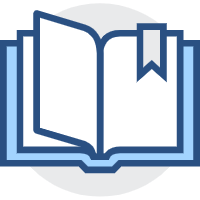基本概念
基本概念
# Linux与硬件搭配
各硬件装置在Linux中的文件名


# 磁盘分区

# 系统开机流程
1.BIOS:开机主动执行的韧体,会认识第一个可开机的装置 2.MBR:第一个可开机装置的第一个扇区内的主要启动记录区块,内含开机管理程序 3.开机管理程序( boot loader):一支可读取核心文件来执行的软件 4.核心文件:开始操作系统的功能
# BIOS和UEFI的区别

Linux是目录树结构,所有的文件都会在根目录下,那么我们如何把目录树与磁盘分区结合呢?答案是使用挂载
所谓的『挂载」就是利用一个目录当成进入点,将磁盘分区槽的数据放置在该目录下;也就是说进入该目录就可以读取该分区槽的意思。这个动作我们称为『挂载』,那个进入点的目录我们称为『挂载点』。由于整个 Linux系统最重要的是根目录,因此根目录一定需要挂载到某个分区槽的。至于其他的目录则可依用户自己的需求来给予挂载到不同的分区槽。
# Linux安装
初次接触 Linux:只要分区「/』及『swap」即可(这个月可以避免分区错误造成无法安装)
不知道你有没有发现,怎么我想要下载的档名会是 Centos-7-x8664 Everything-1503-01iso这样的格式?那个1503是啥东西啊?其实从 CentOS7之后,版本命名的依据就跟发表的日期有关了!那个 Centos-7讲的是7x版本,x8664指的是64位操作系统, Everything指的是包山包海的版本,1503指的是2015年的3月发表的版本,01.iso则得要与 Centos7搭配,所以是 Cento7.1版的意思!
后面就是安装虚拟机的过程了。这里我就不多解释了,这个不是重点。。
# 首次登录与在线求助
注销Linux直接使用 exit 命令(这个只是离开不是关机)
# 文本模式指令下达
一般来说,Linux系统命令格式如下


# 查看系统支持的语言
locale

修改系统语言为英文
[root@localhost ~]# date
2021年 05月 14日 星期五 17:07:16 CST
[root@localhost ~]# LANG=en_US.utf8
[root@localhost ~]# export LC_ALL=en_US.utf8
#LANG只与输出讯息有关,若需要更改其他不同的信息,要同步更新 LC ALL才行
[root@localhost ~]# date
Fri May 14 17:08:38 CST 2021
2
3
4
5
6
7
# 基础指令操作
- 显示日期与时间的指令:date
- 显示日历的指令:cal
- 简单好用的计算器:bc
时间格式化输出
[root@localhost ~]# date +%Y/%m/%d
2021/05/14
[root@localhost ~]# date +%H:%M
17:12
2
3
4
日历命令
如果我们想查看某年的日历,可以直接这样:
[root@localhost ~]# cal 2021
2021
January February March
Su Mo Tu We Th Fr Sa Su Mo Tu We Th Fr Sa Su Mo Tu We Th Fr Sa
1 2 1 2 3 4 5 6 1 2 3 4 5 6
3 4 5 6 7 8 9 7 8 9 10 11 12 13 7 8 9 10 11 12 13
10 11 12 13 14 15 16 14 15 16 17 18 19 20 14 15 16 17 18 19 20
17 18 19 20 21 22 23 21 22 23 24 25 26 27 21 22 23 24 25 26 27
24 25 26 27 28 29 30 28 28 29 30 31
31
April May June
Su Mo Tu We Th Fr Sa Su Mo Tu We Th Fr Sa Su Mo Tu We Th Fr Sa
1 2 3 1 1 2 3 4 5
4 5 6 7 8 9 10 2 3 4 5 6 7 8 6 7 8 9 10 11 12
11 12 13 14 15 16 17 9 10 11 12 13 14 15 13 14 15 16 17 18 19
18 19 20 21 22 23 24 16 17 18 19 20 21 22 20 21 22 23 24 25 26
25 26 27 28 29 30 23 24 25 26 27 28 29 27 28 29 30
30 31
July August September
Su Mo Tu We Th Fr Sa Su Mo Tu We Th Fr Sa Su Mo Tu We Th Fr Sa
1 2 3 1 2 3 4 5 6 7 1 2 3 4
4 5 6 7 8 9 10 8 9 10 11 12 13 14 5 6 7 8 9 10 11
11 12 13 14 15 16 17 15 16 17 18 19 20 21 12 13 14 15 16 17 18
18 19 20 21 22 23 24 22 23 24 25 26 27 28 19 20 21 22 23 24 25
25 26 27 28 29 30 31 29 30 31 26 27 28 29 30
2
3
4
5
6
7
8
9
10
11
12
13
14
15
16
17
18
19
20
21
22
23
24
25
26
27
也可以精确到月
[root@localhost ~]# cal 5 2021
May 2021
Su Mo Tu We Th Fr Sa
1
2 3 4 5 6 7 8
9 10 11 12 13 14 15
16 17 18 19 20 21 22
23 24 25 26 27 28 29
30 31
2
3
4
5
6
7
8
9
bc计算器
这个计算器支持下面这几种操作
+加法 减法 ·*乘法 除法 ∧指数 %余数
[root@localhost ~]# bc
bc 1.06.95
Copyright 1991-1994, 1997, 1998, 2000, 2004, 2006 Free Software Foundation, Inc.
This is free software with ABSOLUTELY NO WARRANTY.
For details type `warranty'.
10*20
200
2
3
4
5
6
7
如果想退出,可以输入 quit,或者直接 ctrl+c
# 几个重要的热键 Tab ,ctrl-C, ctrl-d
TAB 可以用于命令的补全
ctrl+C 用于停止当前程序
ctrl+D 表示键盘输入结束,如果想退出shell窗口,可以直接按这个快捷键退出
shift+{ PageUP| Page down}按键
如果你在纯文本的画面中执行某些指令,这个指令的输出讯息相当长啊!所以导致前面的部份已经不在目前的屏幕画面中,所以你想要回头去瞧一瞧输出的讯息,那怎办?其实,你可以使用 [Shift]+ Page Up] 来往前翻页,也能够使用[ Shift]-+[ Page Down]来往后翻页!这两个组合键也是可以稍微记忆一下,在你要稍微往前翻画面时,相当有帮助
# Linux系统的在线求助
# 指令 --help 求助说明
下面简单介绍一下date的帮助文档,因为太长了,所以只截取部分
[root@localhost ~]# date --help
用法:date [选项]... [+格式]
或:date [-u|--utc|--universal] [MMDDhhmm[[CC]YY][.ss]]
Display the current time in the given FORMAT, or set the system date.
Mandatory arguments to long options are mandatory for short options too.
-d, --date=STRING display time described by STRING, not 'now'
-f, --file=DATEFILE like --date once for each line of DATEFILE
-I[TIMESPEC], --iso-8601[=TIMESPEC] output date/time in ISO 8601 format.
TIMESPEC='date' for date only (the default),
'hours', 'minutes', 'seconds', or 'ns' for date
and time to the indicated precision.
-r, --reference=文件 显示文件指定文件的最后修改时间
-R, --rfc-2822 以RFC 2822格式输出日期和时间
例如:2006年8月7日,星期一 12:34:56 -0600
--rfc-3339=TIMESPEC output date and time in RFC 3339 format.
TIMESPEC='date', 'seconds', or 'ns' for
date and time to the indicated precision.
Date and time components are separated by
a single space: 2006-08-07 12:34:56-06:00
-s, --set=STRING set time described by STRING
-u, --utc, --universal print or set Coordinated Universal Time (UTC)
--help 显示此帮助信息并退出
--version 显示版本信息并退出
给定的格式FORMAT 控制着输出,解释序列如下:
%% 一个文字的 %
%a 当前locale 的星期名缩写(例如: 日,代表星期日)
%A 当前locale 的星期名全称 (如:星期日)
%b 当前locale 的月名缩写 (如:一,代表一月)
%B 当前locale 的月名全称 (如:一月)
%c 当前locale 的日期和时间 (如:2005年3月3日 星期四 23:05:25)
%C 世纪;比如 %Y,通常为省略当前年份的后两位数字(例如:20)
2
3
4
5
6
7
8
9
10
11
12
13
14
15
16
17
18
19
20
21
22
23
24
25
26
27
28
29
30
31
32
33
34
当然,我们也可以使用 man 命令来查看
[root@localhost ~]# man date
搜索特定的指令文件
[root@localhost ~]# man -f date
date (1) - print or set the system date and time
2
可以指定关键词进行搜索,这个显示的
[root@localhost ~]# man -k mkdi
mkdir (1) - make directories
2
# infoPage
基本上,into与man的用途其实差不多,都是用来查询指令的用法或者是文件的格式。但是与 man page口气输出一堆信息不同的是, info page则是将文件数据拆成一个一个的段落,每个段落用自己的页面来撰写,并且在各个页面中还有类似网页的『超链接」来跳到各不同的页面中,每个独立的页面也被称为一个节点(node)。所以,你可以将 info page想成是文本模式的网页显示数据啦!
info info
File: info.info, Node: Top, Next: Getting Started, Up: (dir)
Info: An Introduction
*********************
The GNU Project distributes most of its on-line manuals in the "Info
format", which you read using an "Info reader". You are probably using
an Info reader to read this now.
There are two primary Info readers: 'info', a stand-alone program
designed just to read Info files (*note What is Info?: (info-stnd)Top.),
and the 'info' package in GNU Emacs, a general-purpose editor. At
2
3
4
5
6
7
8
9
10
11
12
13
14
# 简单文本编辑器 nano
我们可以使用nano新建一个文件
nano test.txt
软件长下面这样子


我们按ctrl+x 就可以离开了,离开的时候会提示你是否保存
# 正确关机的方法
使用who可以查看谁在线
[root@localhost ~]# who
root pts/0 2021-05-14 17:19 (192.168.123.119)
root pts/1 2021-05-14 17:19 (192.168.123.119)
2
3
使用 netstat 可以查看网络的联机状态
[root@localhost ~]# netstat
Active Internet connections (w/o servers)
Proto Recv-Q Send-Q Local Address Foreign Address State
tcp 0 36 localhost.localdoma:ssh 192.168.123.119:29810 ESTABLISHED
tcp6 0 0 192.168.123.131:mysql MI-3.lan:34566 ESTABLISHED
tcp6 0 0 192.168.123.131:mysql MI-3.lan:34689 ESTABLISHED
tcp6 0 0 192.168.123.131:mysql MI-3.lan:34706 ESTABLISHED
tcp6 0 0 192.168.123.131:mysql MI-3.lan:34814 ESTABLISHED
tcp6 0 0 192.168.123.131:mysql MI-3.lan:34821 ESTABLISHED
tcp6 0 0 192.168.123.131:mysql MI-3.lan:34544 ESTABLISHED
tcp6 0 0 192.168.123.131:mysql MI-3.lan:34619 ESTABLISHED
tcp6 0 0 192.168.123.131:mysql MI-3.lan:34775 ESTABLISHED
tcp6 0 0 192.168.123.131:mysql MI-3.lan:34590 ESTABLISHED
tcp6 0 0 192.168.123.131:mysql MI-3.lan:34651 ESTABLISHED
2
3
4
5
6
7
8
9
10
11
12
13
14
使用 ps -aux 可以查看使用状态
[root@localhost ~]# ps -aux
USER PID %CPU %MEM VSZ RSS TTY STAT START TIME COMMAND
root 1 0.0 0.0 125600 3596 ? Ss 5月05 0:04 /usr/lib/systemd/systemd --switched-root
root 2 0.0 0.0 0 0 ? S 5月05 0:00 [kthreadd]
2
3
4
- 将数据同步写入硬盘中的指令:sync
- 惯用的关机指令: shutdown
- 重新启动,关机: reboot,halt,poweroff
我们可以查看一下shutdown的参数
[root@localhost ~]# shutdown --help
shutdown [OPTIONS...] [TIME] [WALL...]
Shut down the system.
--help Show this help
-H --halt Halt the machine
-P --poweroff Power-off the machine
-r --reboot Reboot the machine
-h Equivalent to --poweroff, overridden by --halt
-k Don't halt/power-off/reboot, just send warnings
--no-wall Don't send wall message before halt/power-off/reboot
-c Cancel a pending shutdown
2
3
4
5
6
7
8
9
10
11
12
13

几个常用的命令

使用 systemctl 进行关机
[root@ study-]# systemctl reboot #系统重新启动
[root@ study-]# systemctl poweroff #系统关机
2